Merging Documents
Merging documents plays a crucial role in ensuring efficient processing, and we are thrilled to announce that we now possess the necessary tools to accomplish this task effectively!
We are excited to announce that we have added a new feature in the Yoga Content application that allows users to merge documents together! This feature is now available for all clients, and specifically for our AP clients, it is enabled for the AP teams only.
- If you come across a document that needs to be combined with another, simply open the document you want to merge from. Then, go to the action bar at the top right of the screen and click on "Merge Document into".
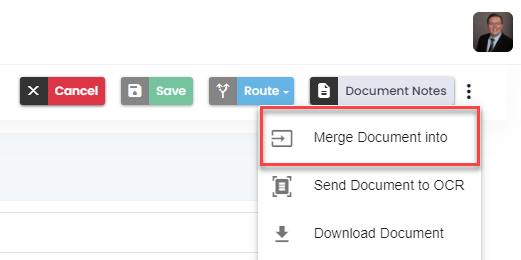
- You will be directed to a list view of the document's current location, where you can easily sort and filter to locate the specific document you need. Please note that, currently, you can only merge documents within the same view.

Once you find the document you are looking for select it and you will be taken to the merge screen - On the merge page screen, you can easily move and arrange the pages of the current document by dragging and dropping them into the document you want to merge them with. There is also easy "add all to" buttons that allow you to move a large number of pages all at once.
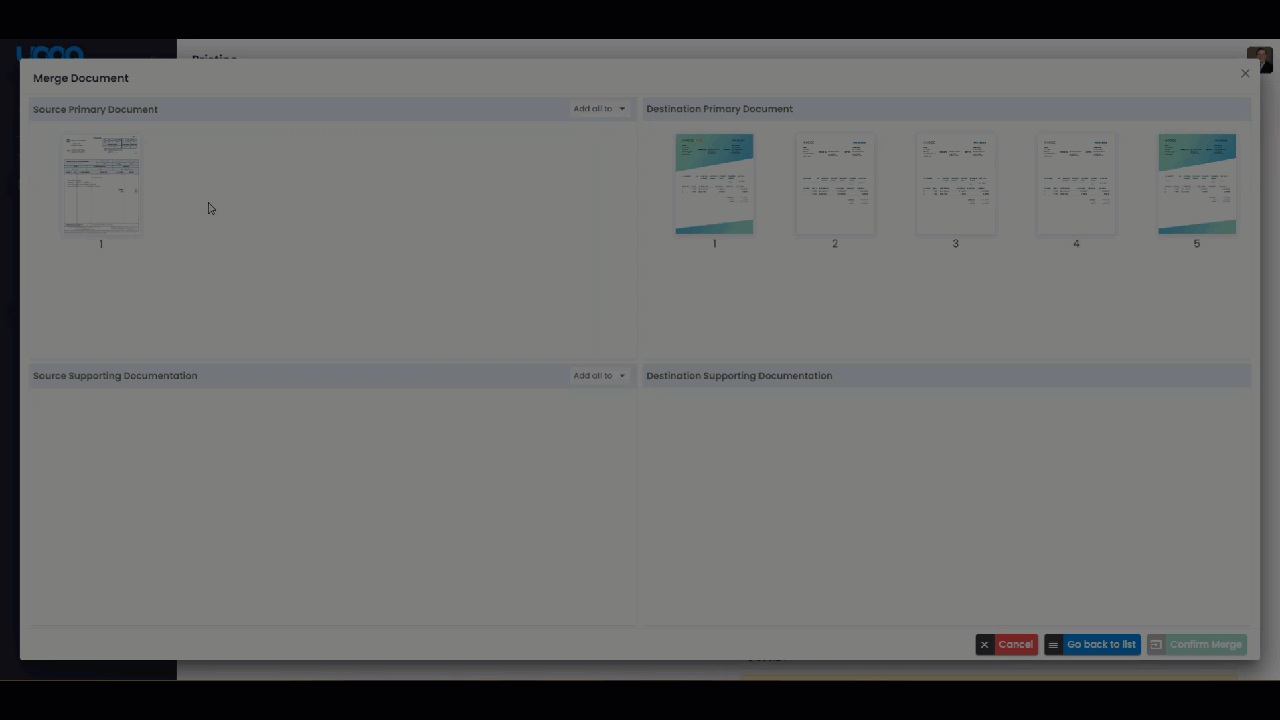
Once you have completed the merging, press the "Confirm Merge" button to merge the documents together.
If you have any questions or need assistance, please don't hesitate to reach out to our support team through HubSpot. We are here to help you make the most of this new functionality and ensure that you can process your invoices efficiently within the Yoga Content application.